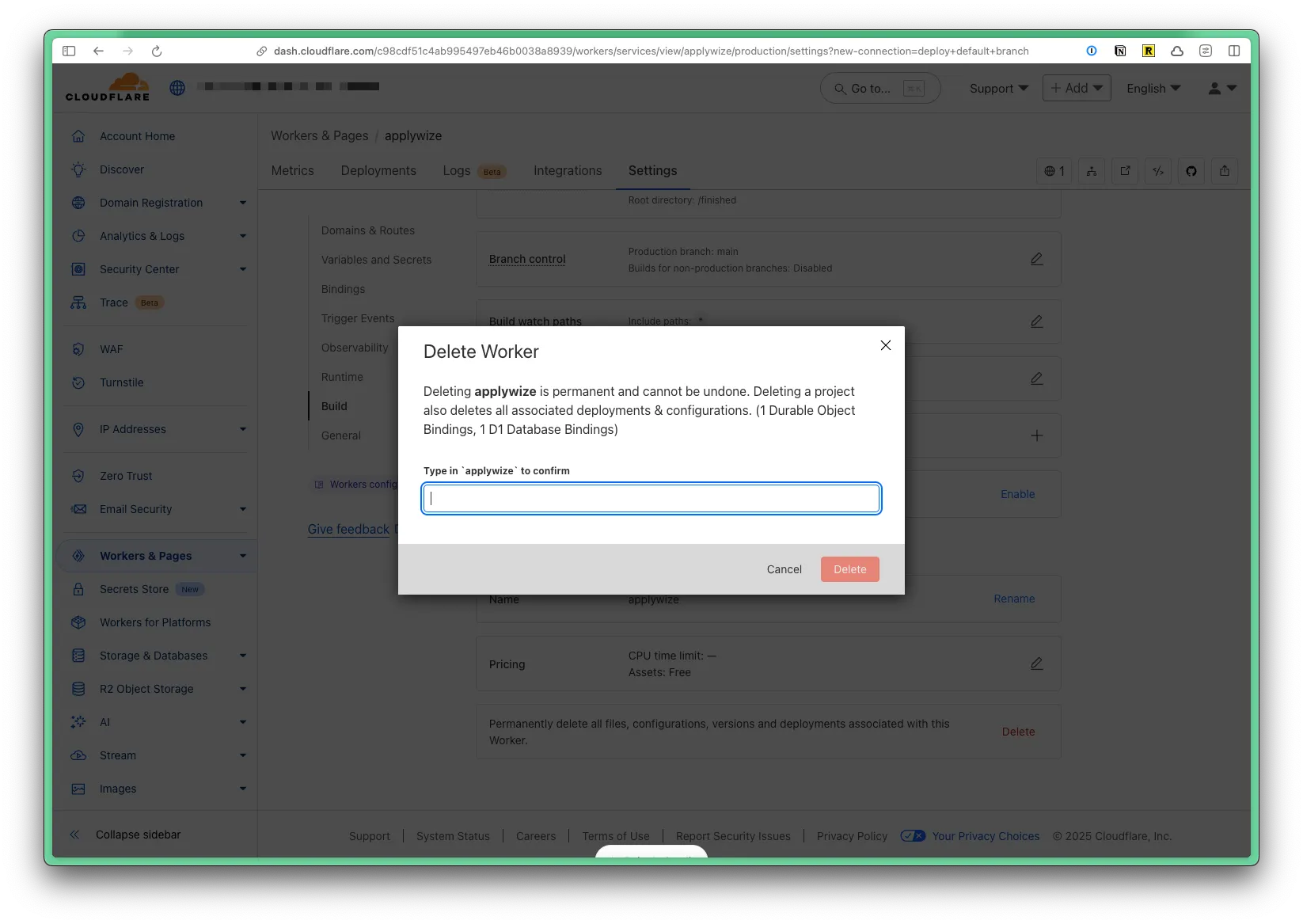Hosting
Cloudflare’s Developer Platform provides out-of-the-box access to essential services:
- Compute (Workers) for serverless functions
- Database (D1) for data storage
- Storage (R2) for files and assets
- Queues for background job processing
- & so much more!
Not only does Cloudflare have the world’s best network, but they also have the best developer experience. When you code locally you’re coding against a real environment that is the same as the production environment. This has huge implications for your workflow and productivity, because often “it just works!”
Deploy to production
Section titled “Deploy to production”Ship your webapp to Cloudflare with the following command:
npm run releasepnpm run releaseyarn run releaseWithin the Terminal, it will ask you: Do you want to proceed with deployment? (y/N): Type y and press Enter.
Go to your dashboard in Cloudflare, on the left side navigation click on Workers & Pages. You should see your application in the list. Then, you can click on the Visit link to see your application online.
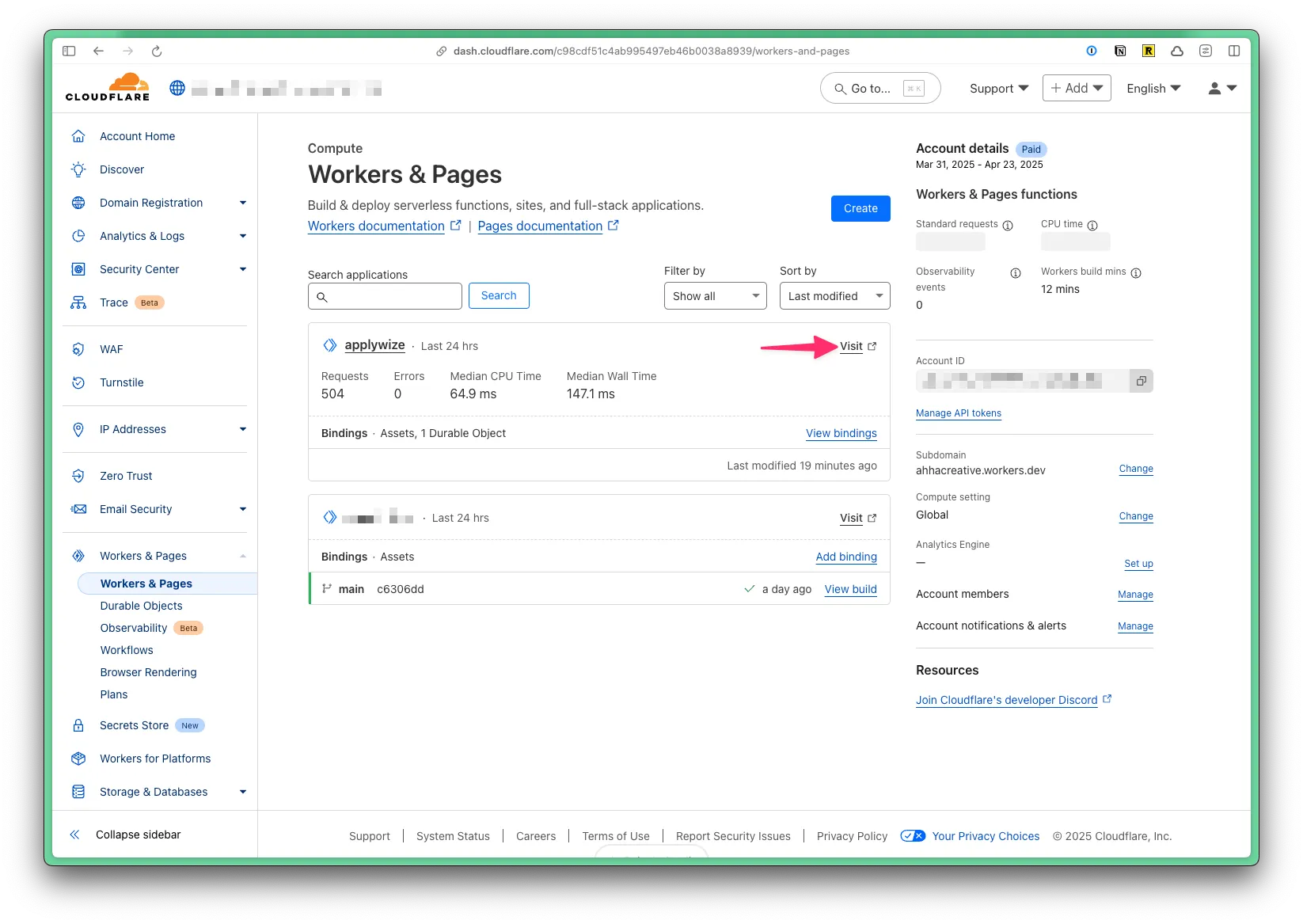
Deploy to staging
Section titled “Deploy to staging”Staging deployments reuse the same release process but load configuration from the matching entry under env in wrangler.jsonc. Set the CLOUDFLARE_ENV variable before running the release command:
CLOUDFLARE_ENV=staging pnpm releaseWrangler applies the env.staging routes, bindings, and variables defined in your configuration file. The terminal output includes the staging Worker URL. Cloudflare also lists the latest staging deployment under Workers & Pages so you can confirm the release completed.
Using a Custom Domain Name
Section titled “Using a Custom Domain Name”You can use a custom domain name with your application.
You can purchase a domain name through Cloudflare, or you can use an existing domain name you already own.
If you already have a domain name that’s active on your Cloudflare account, you can skip right to Hooking Up your Domain Name to your Project. Otherwise, read on!
Adding a Domain Name to Cloudflare
Section titled “Adding a Domain Name to Cloudflare”To add a domain name to Cloudflare, you have two options:
- Purchase a new domain name through Cloudflare.
- Add an existing domain name to Cloudflare.
Purchase a new domain name
Section titled “Purchase a new domain name”If you don’t already have a domain name, it’s super easy to just buy one through Cloudflare. This is the easiest option, and will let you host your site on your new domain name right away.
To buy a domain name through Cloudflare, go to Cloudflare’s Domain Registrar and search for the domain name you want to buy. If it’s available, you can purchase it right here, and it will be automatically added to your Cloudflare account.
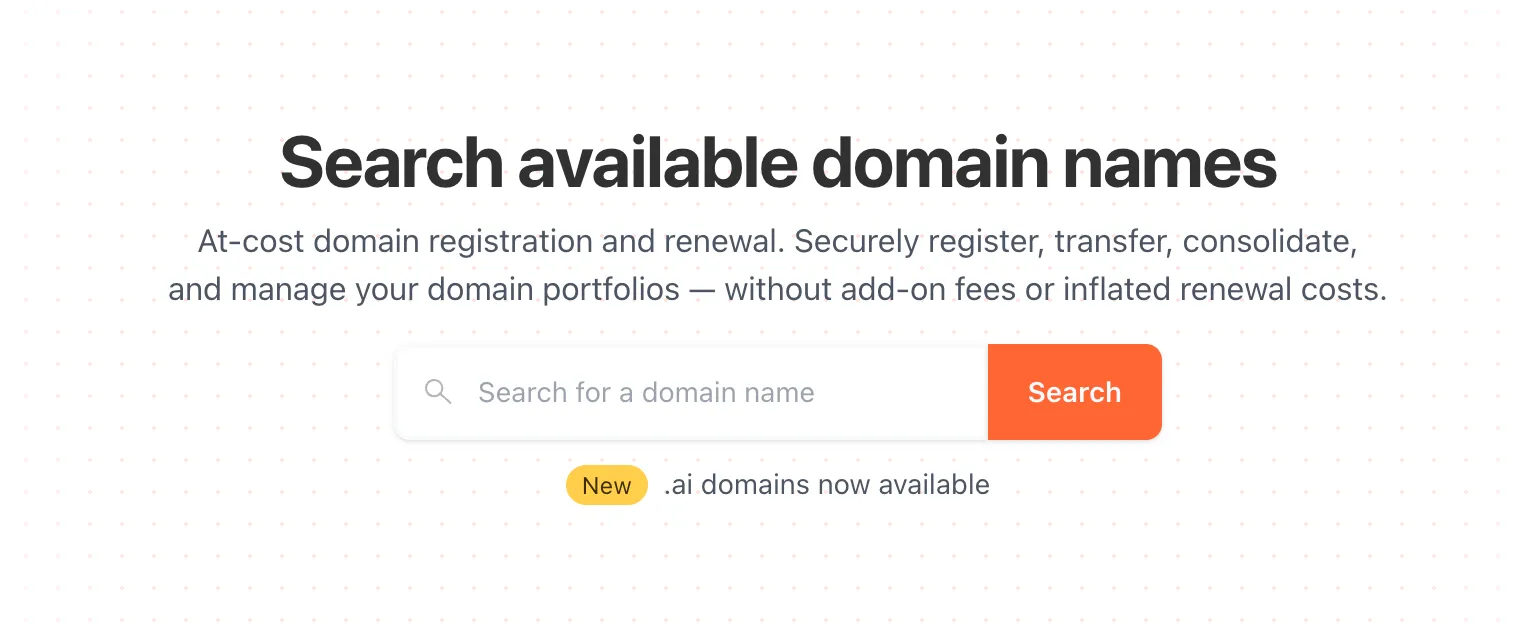
Add an existing domain name
Section titled “Add an existing domain name”If you already have a domain name, or simply prefer to use a different registrar, you can add your domain to Cloudflare as follows:
Head to your Cloudflare dashboard, and click on the + Add a domain button:
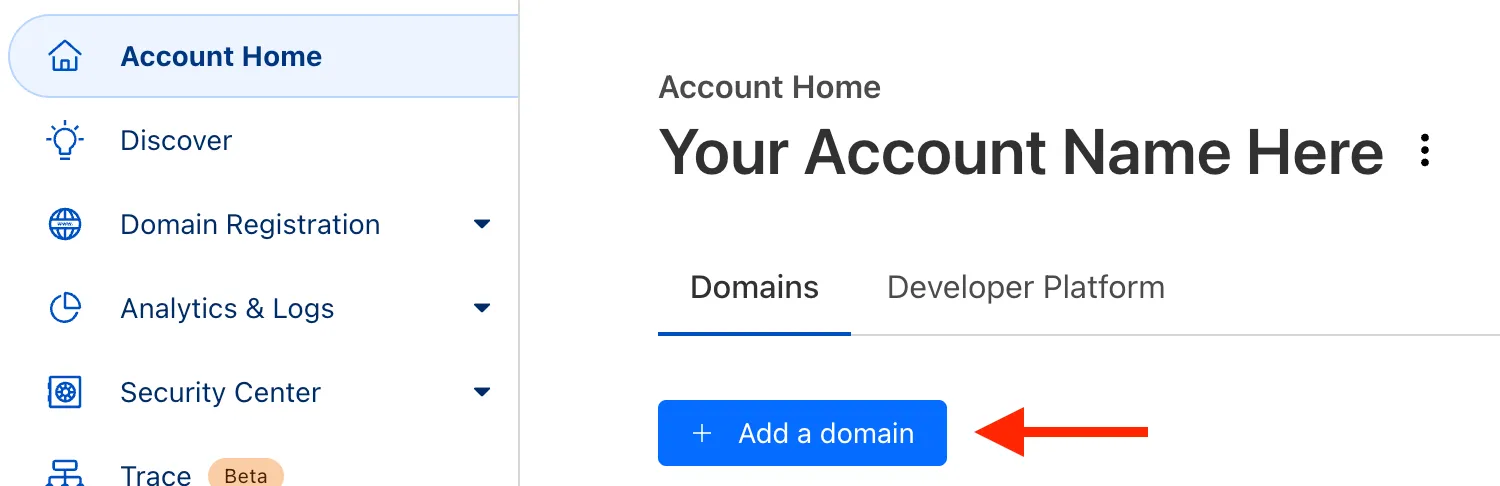
Next, search for the domain name you want to add. You can keep the “Quick scan for DNS records” option checked. Click Continue.
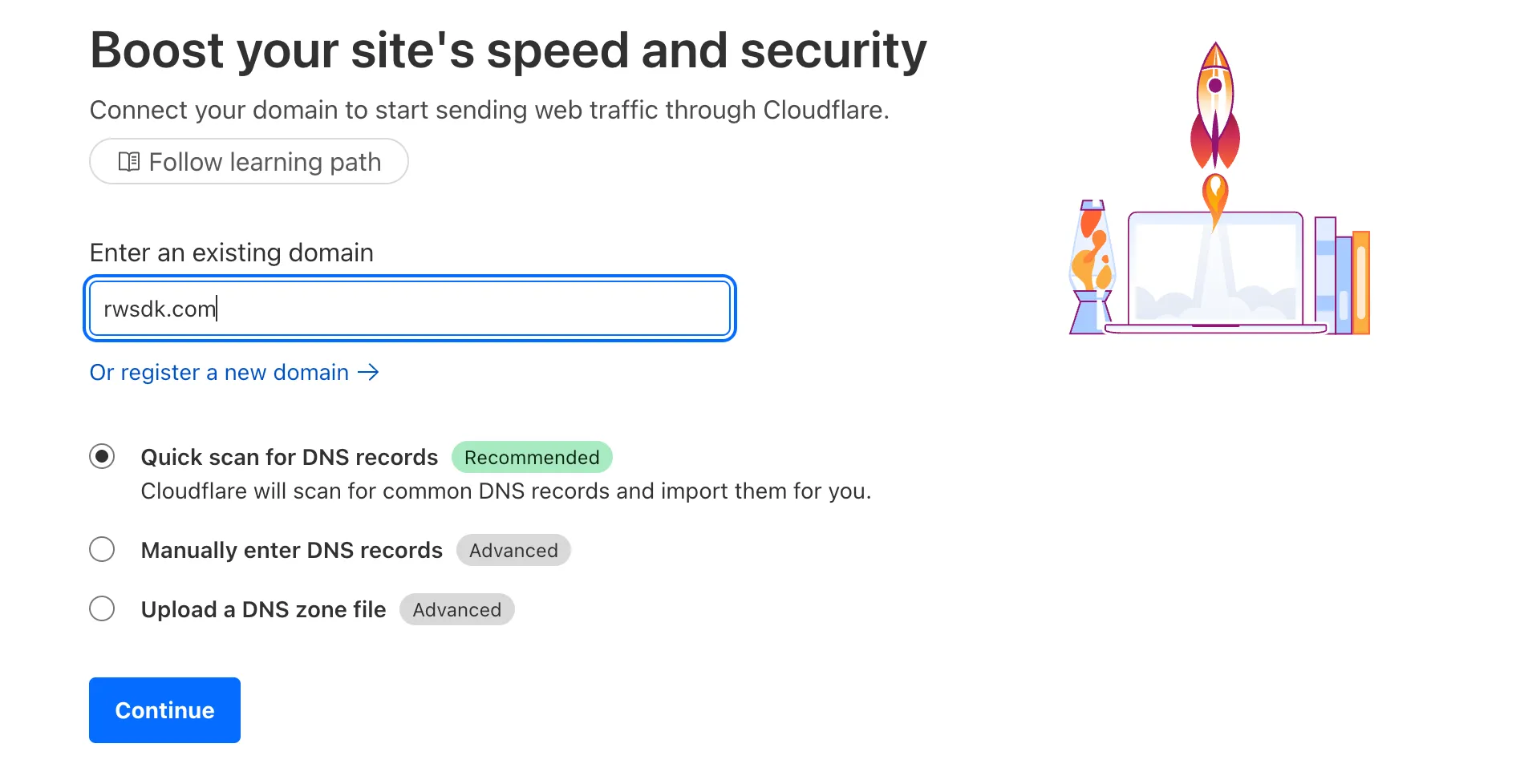
Cloudflare will ask you to select a plan for this domain. You can select the Free plan, which is perfect for most use cases (and you can always upgrade later, if you need). Click Select plan.
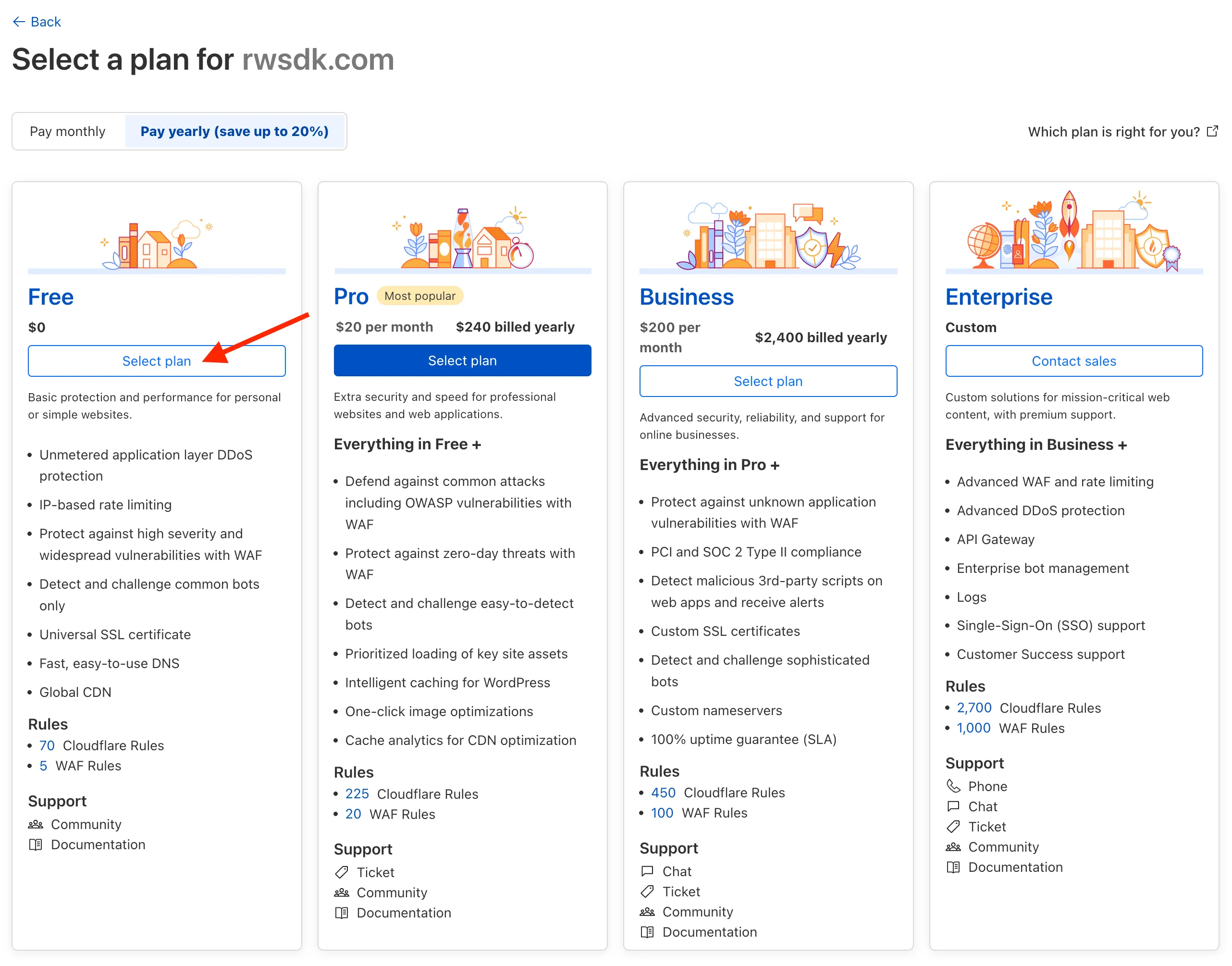
Next, you’ll be asked to review the DNS records that Cloudflare found for your domain. If you have any existing DNS records, they will be automatically imported here. You can add or remove any records as needed, and you can always come back to this later.
Click Continue to activation.
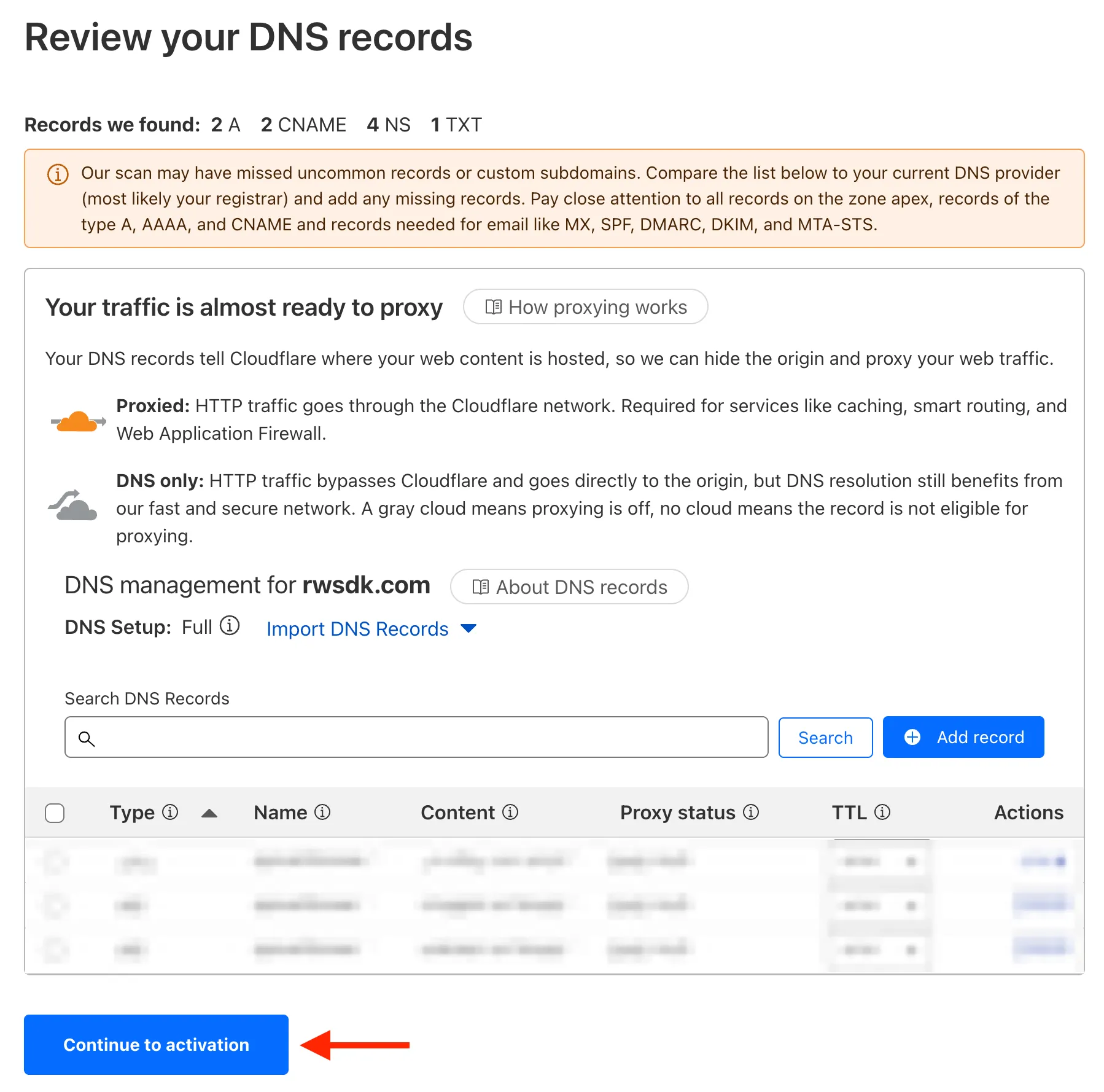
Now’s the part where you tell your domain registar to use Cloudflare’s nameservers. This is how Cloudflare will be able to manage your domain name.
To do this, you’ll need to know how to change your nameservers — every registrary is different, so you’ll need to look up the instructions for your specific registrar.
Here are some common registrars and their instructions:
Cloudflare also has a long list of links to instructions for many registrars here.
Once you’ve updated your nameservers, go back to Cloudflare and click Continue.
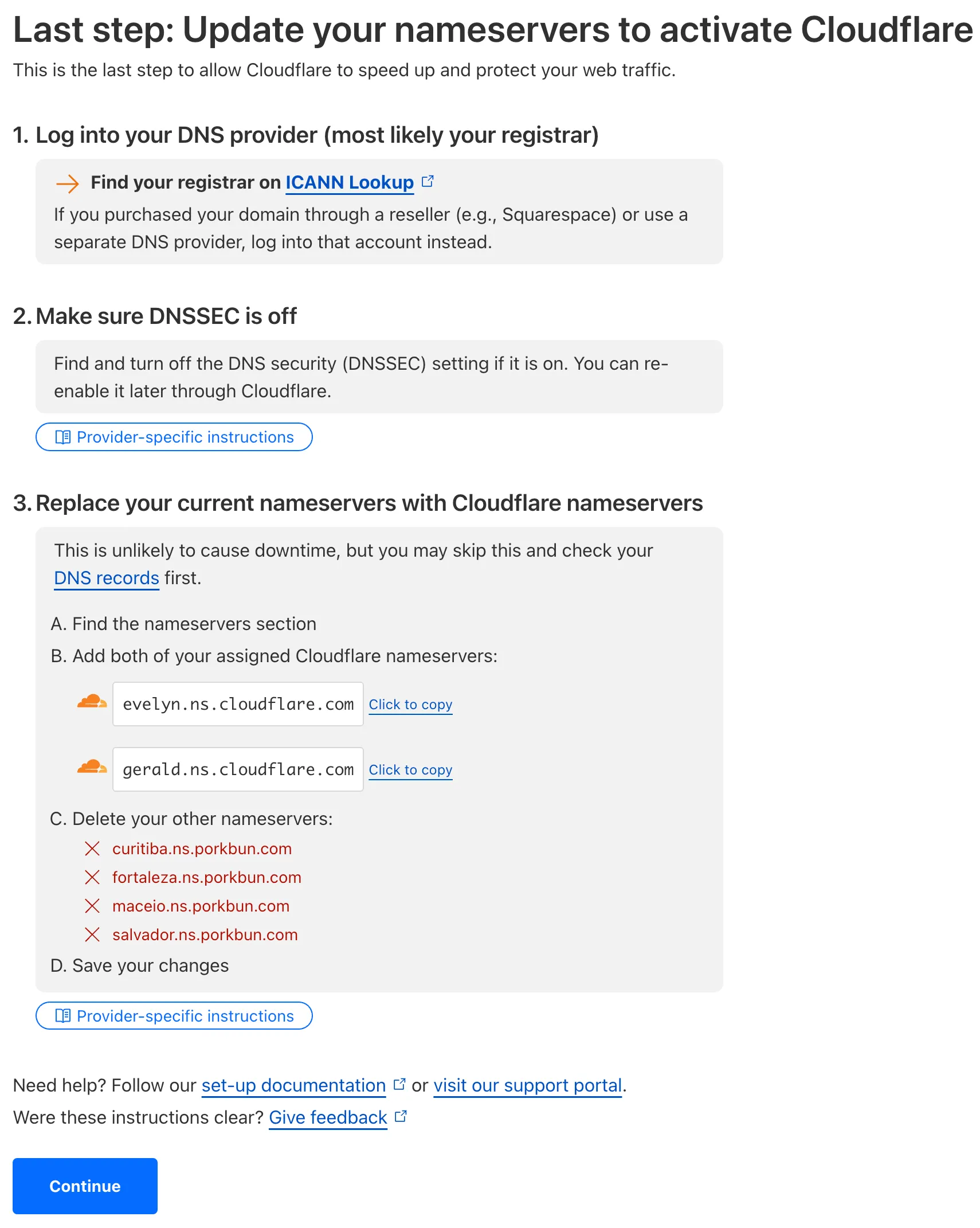
It’ll now present you with a note that it can take some time to process nameserver changes. From here, you can just wait until Cloudflare emails you, but for the impatiant amongst us, Cloudflare offers a Check nameservers now button.
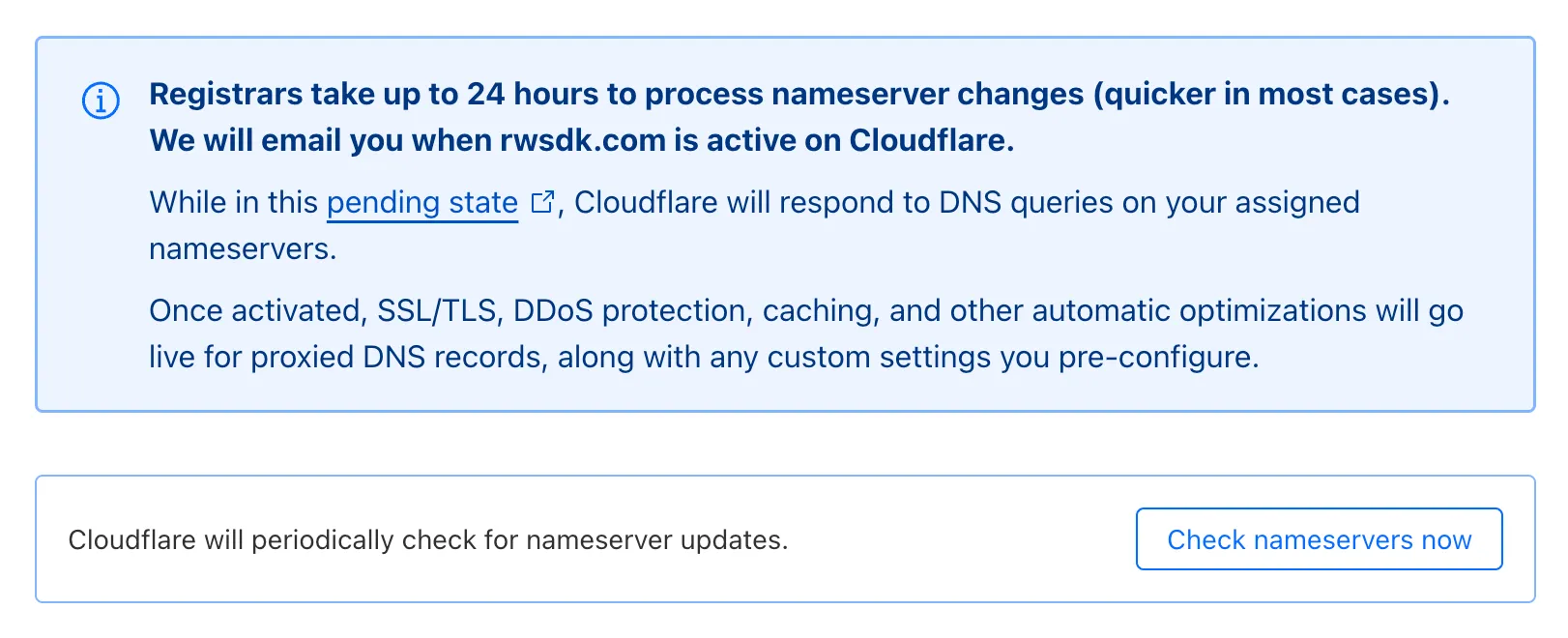
Clicking this will trigger a check to see if your nameservers have been updated.

Once Cloudflare has confirmed that your nameservers have been updated, you’ll get an email, and your domain will be added to your Cloudflare account.
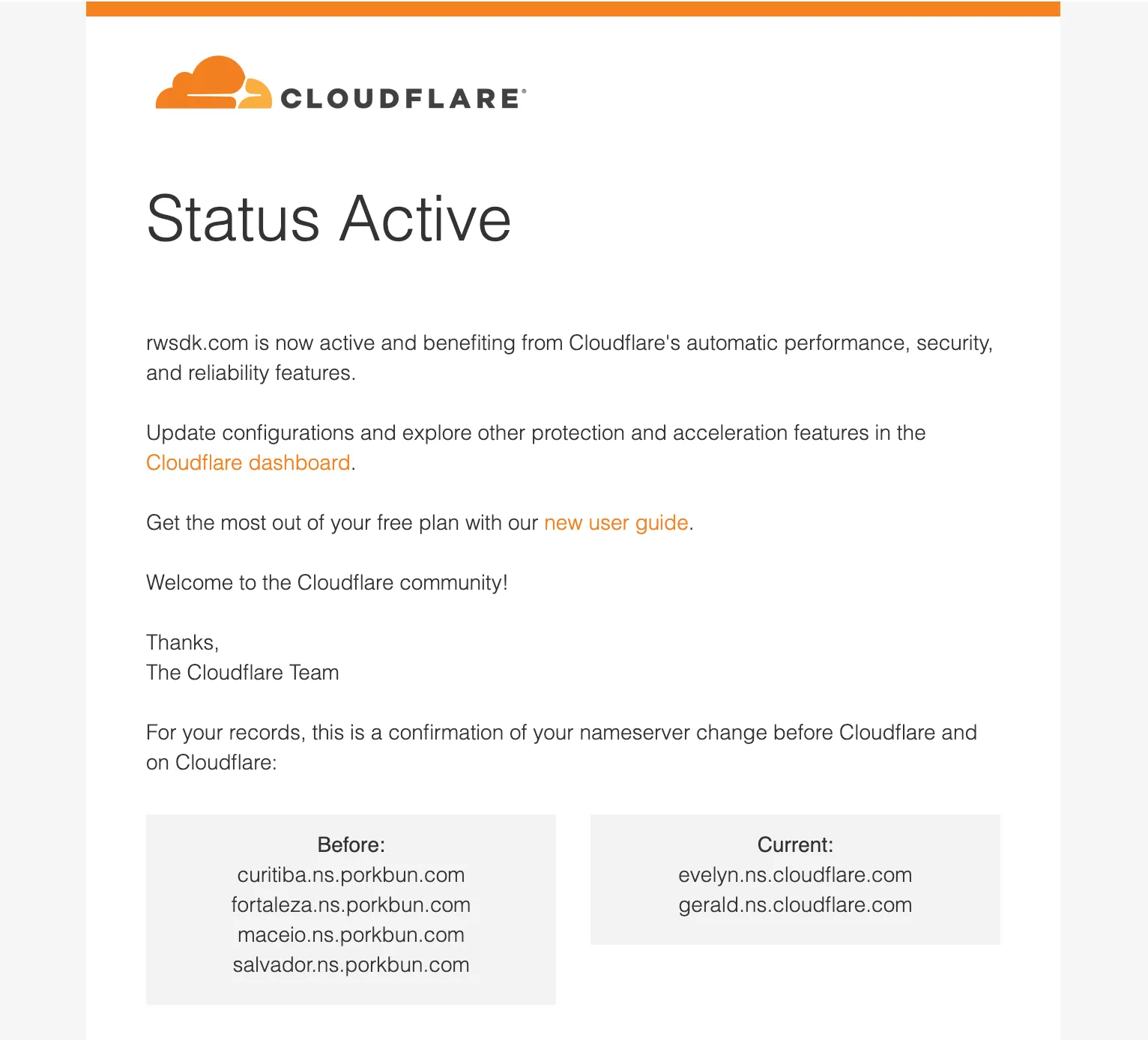
Hooking Up your Domain Name to your Project
Section titled “Hooking Up your Domain Name to your Project”To use a domain name that’s registered to your Cloudflare account, go to Workers & Pages in the left side navigation. Then, click on the name of your project. Click on the Settings tab. At the top, you’ll see the domains associated with your project.
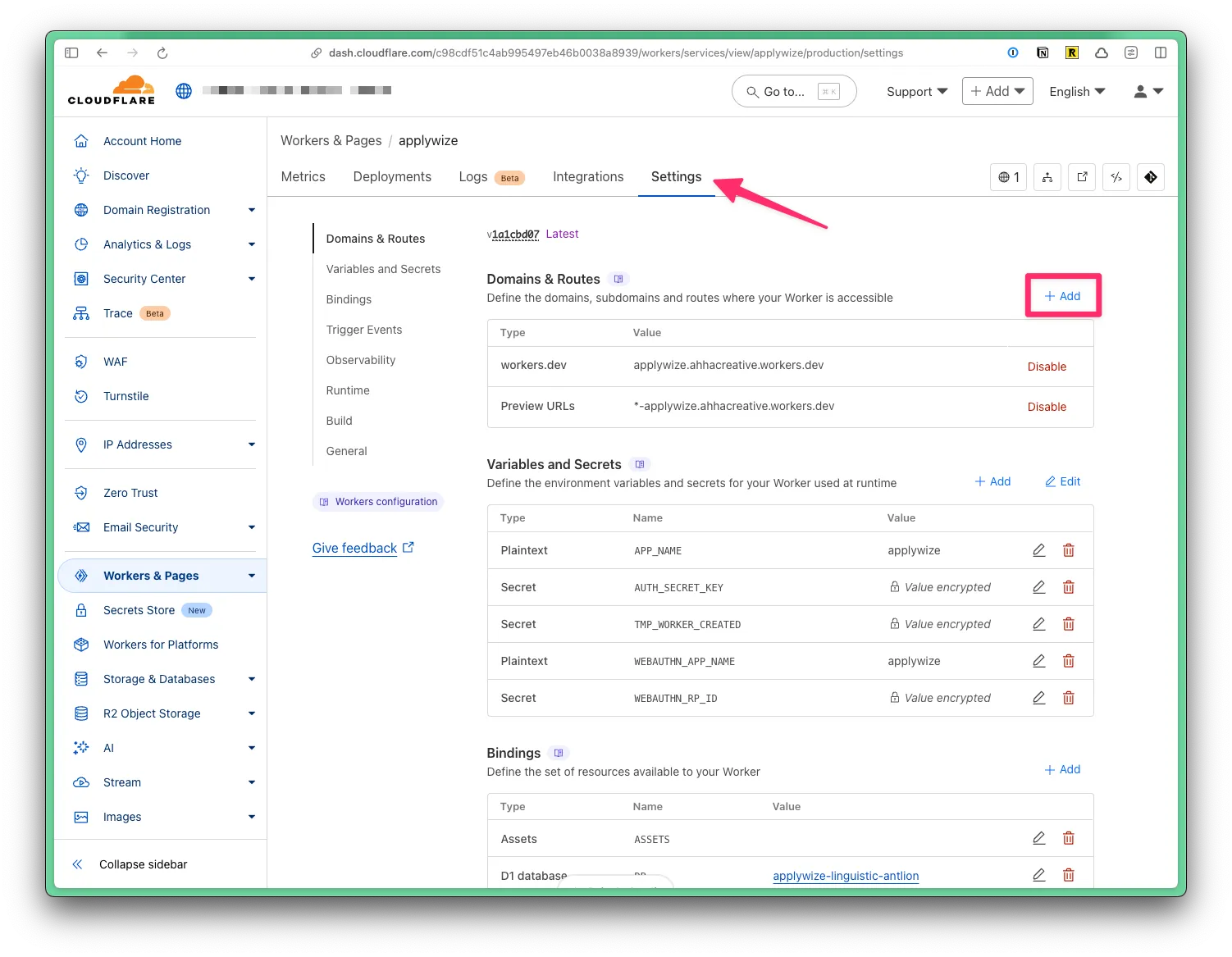
Click on the + Add button at the top of the Domains & Routes table. A side panel will appear:
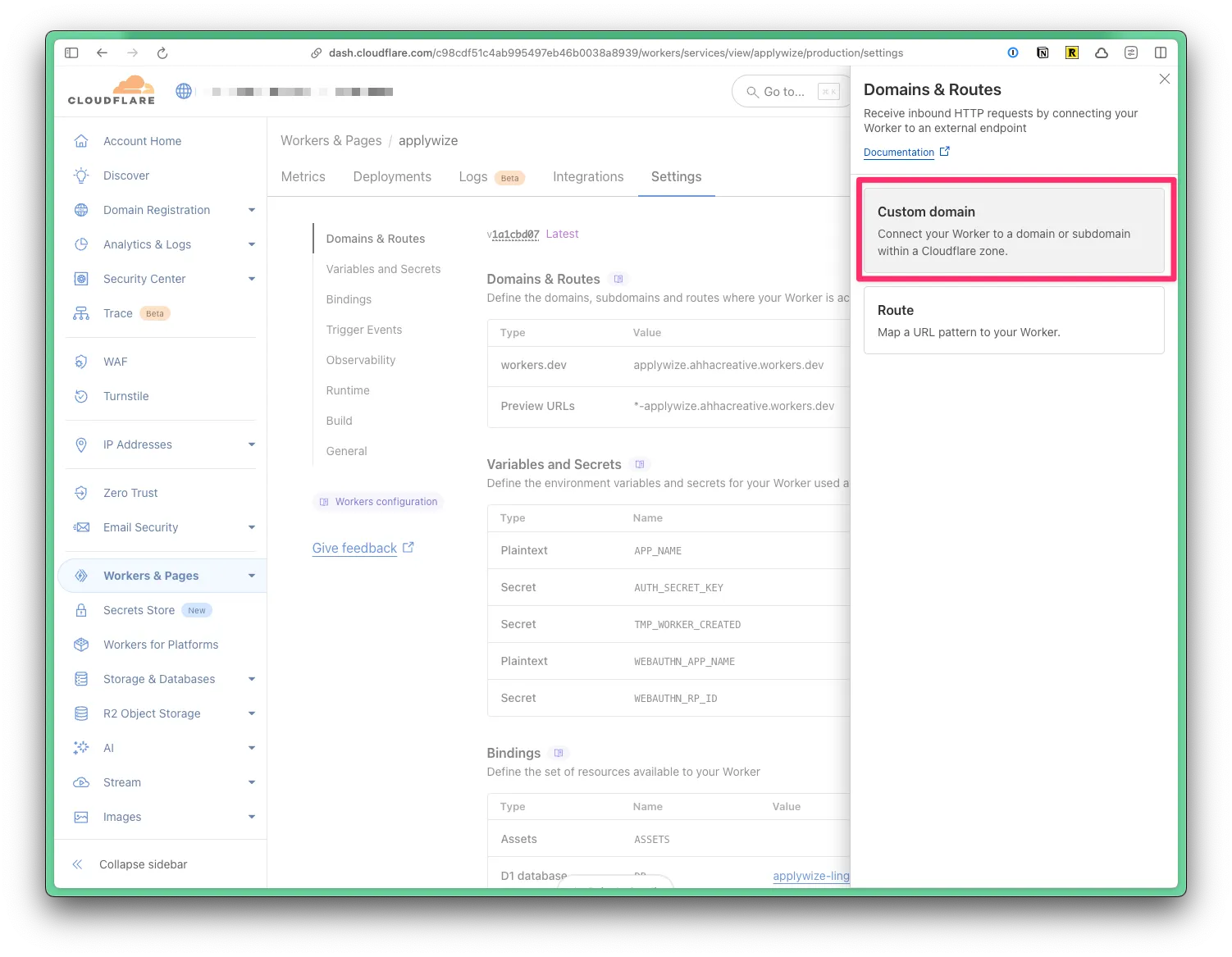
Click on the Custom Domain option. Then, it will ask you enter the domain name you want to use.
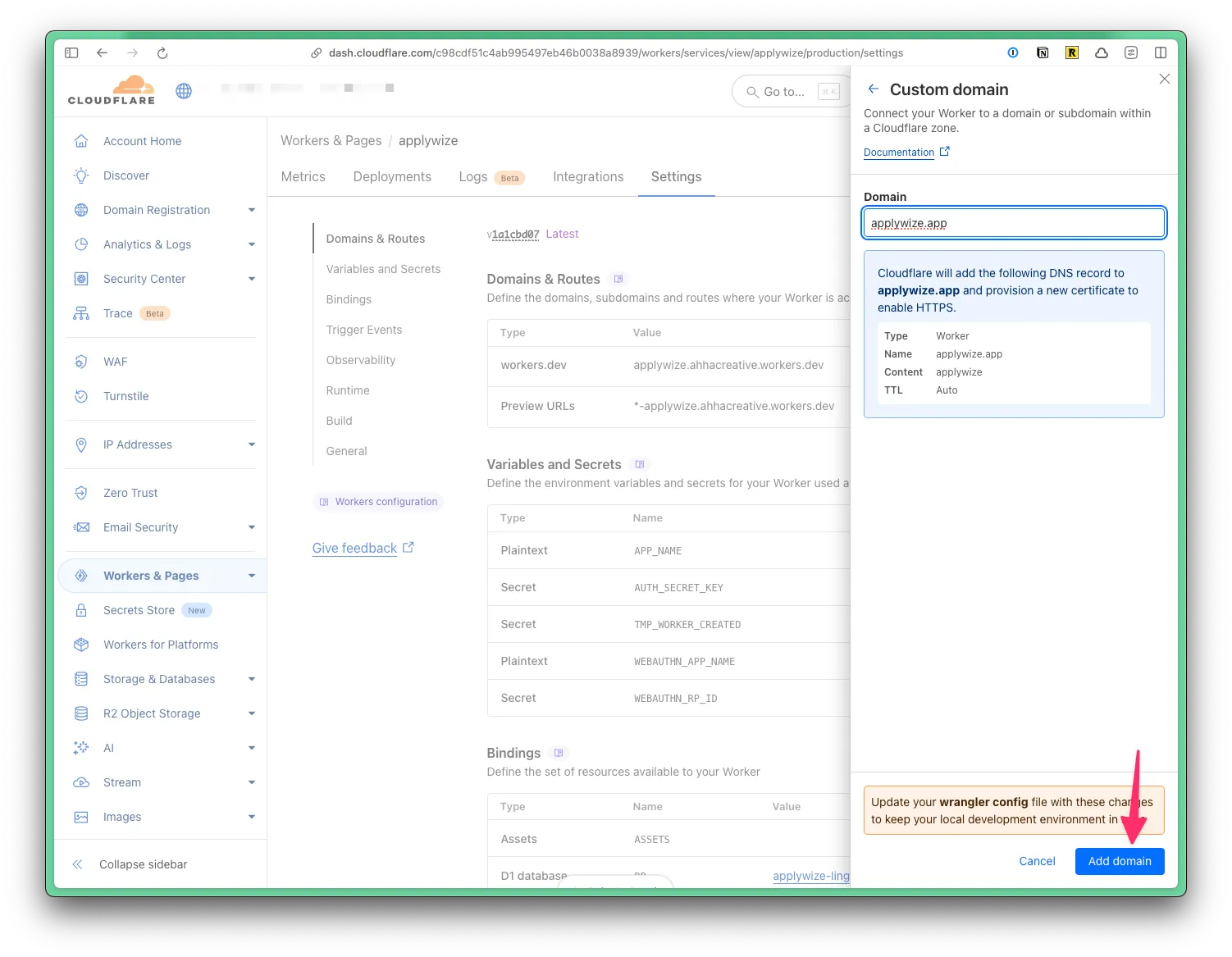
And that’s it! Your domain name is now connected to your project. You can now visit your project at your custom domain name.
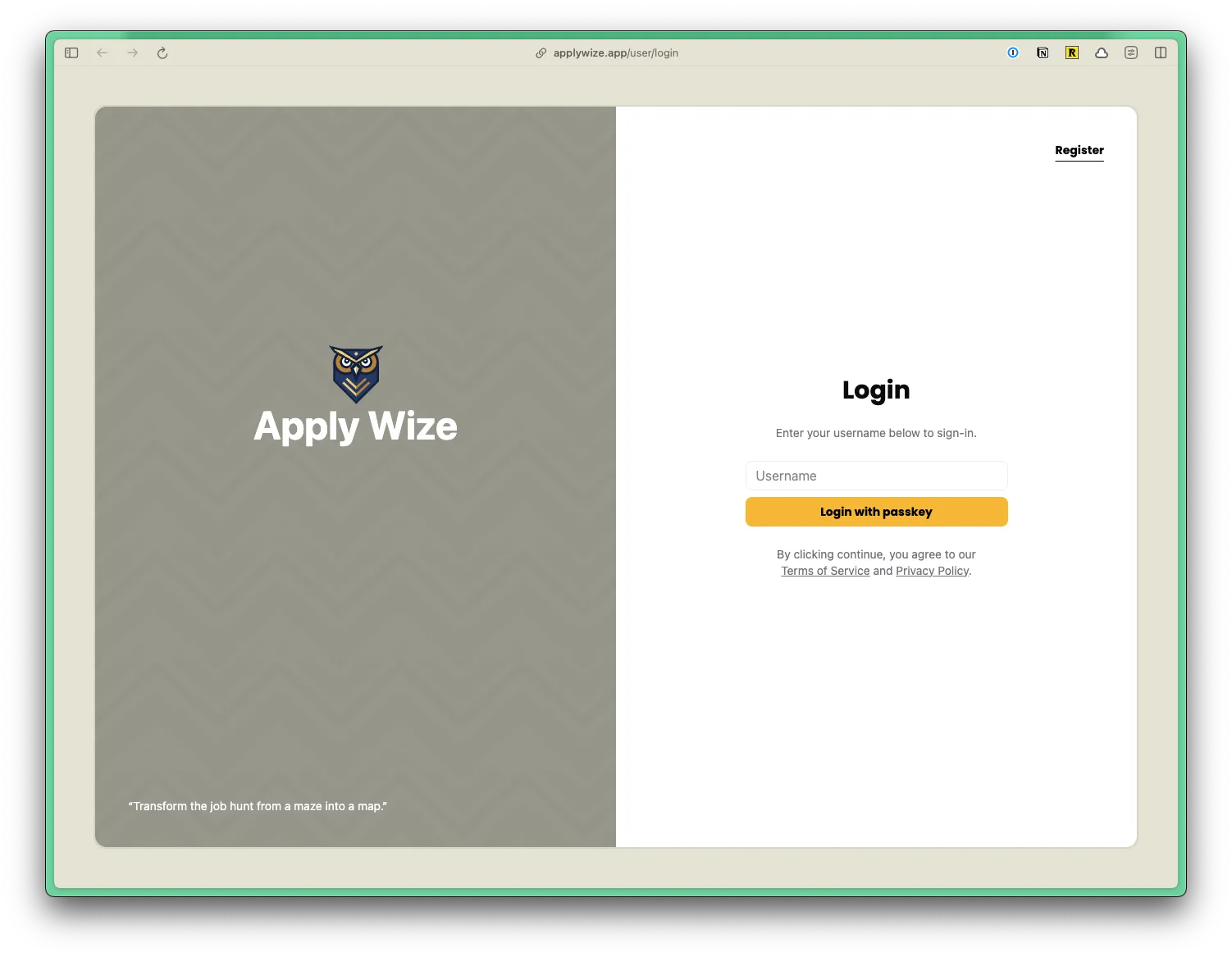
Deleting Your Project
Section titled “Deleting Your Project”If for whatever reason, you need to delete your project through Cloudflare, go to Workers & Pages in the left side navigation. Then, click on the name of your project. Click on the Settings tab, then scroll to the bottom of the page. Click on the Delete button.
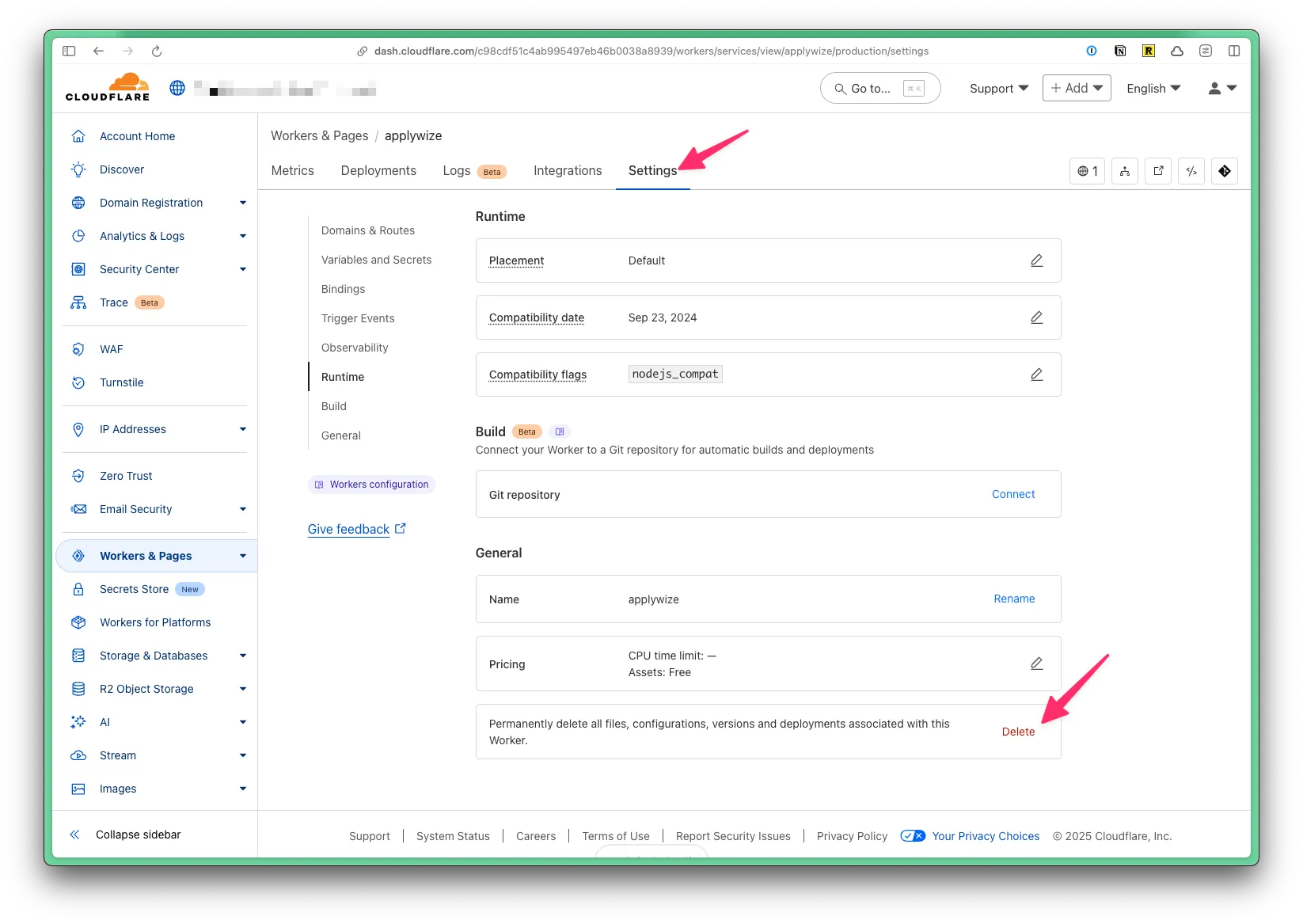
A confirmation modal will appear, asking you to type the name of your project, then click on the Delete button.